Documents and Accessibility
Many of the same techniques for keeping web pages accessible apply to documents.
- Shorten sentence length.
- Choose familiar words over jargon.
- Use headings.
- Use line breaks.
- Add alternative text to images.
- Be careful with color.
Links and documents
You can add links to documents like webpages. If you add them, be sure to add them at the ends of paragraphs or the ends of pages.
Consider that links in documents are harder to maintain. It may be wiser to avoid them in documents. If the document links to your own webpages, you will need to update the document anytime the link might need to be changed. If the document links to other content, you'll have to monitor that content to ensure you fix any possible error with the link.
Word document with inaccessible content

This example of a really poorly written excerpt illustrates what an inaccessible Word document looks like.
This document's grade level for reading is 12.7 according to Word.
Inaccessible word document with COVD-19 information - download
This document breaks up text and the grade level for reading is 10 according to Word.
Word document with better reading level - download
This document adds more formatting to help screen readers. It's grade level for reading is 9 according to Word. There are also photos.
Word document formatted for screen readers and with photos - download
Word document with accessible content
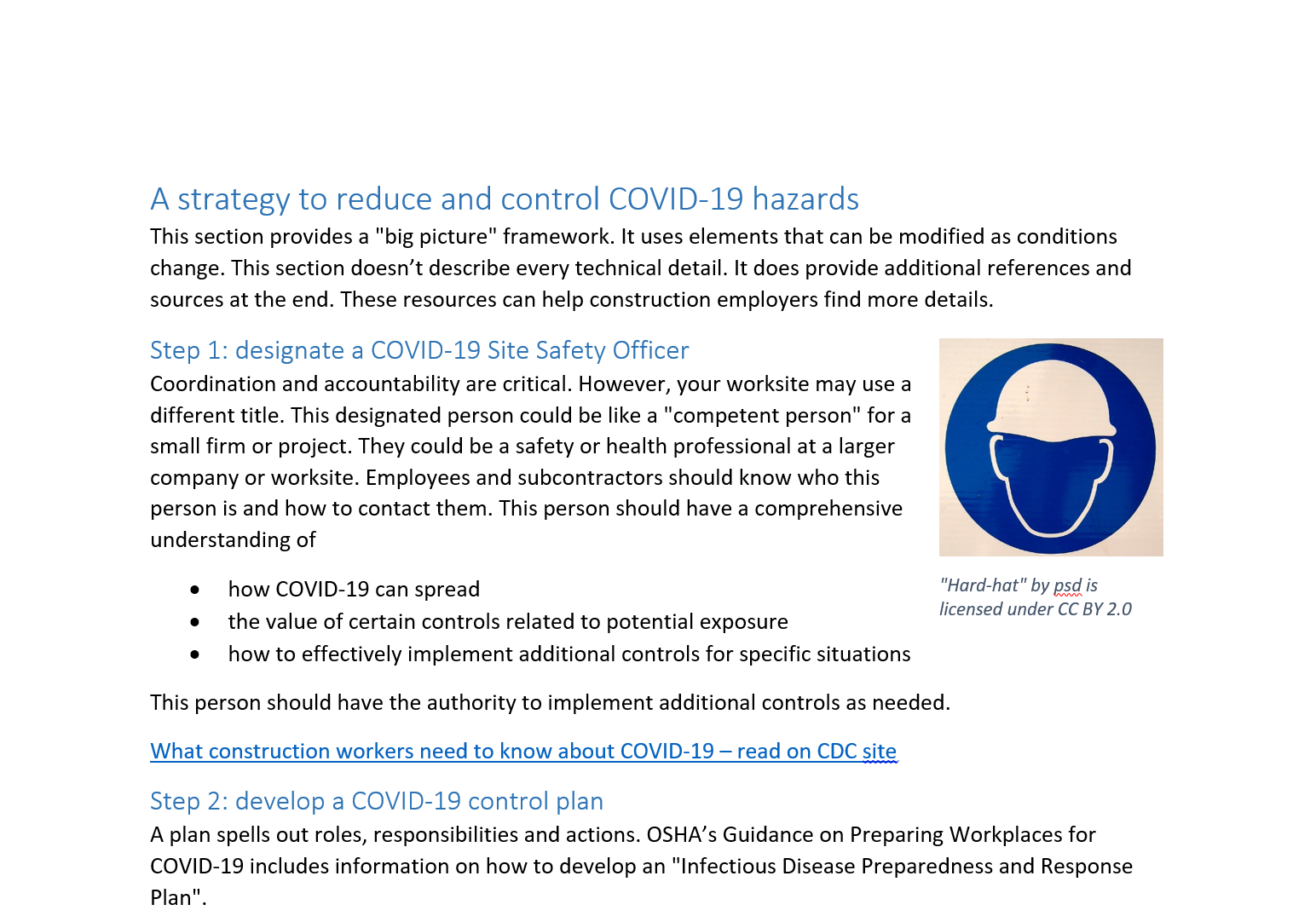
This document includes nearly all the ways any writing can be made more accessible. The grade level for reading is 9 according to Word.
Accessible word document with COVD-19 information - download