Heart Rate Variability and Health Study

CEDAR is studying the relationship between heart rate variability (HRV) and pancreatic cancer (IRB #21185). Information collected will be used to see if pancreatic cancer occurrences or recurrences can be detected sooner through monitoring heart rate and activity. The study also investigates whether there are connections between HRV, side-effects, and physical changes that may occur due to the treatment for pancreatic cancer.
The information below is provided to help participants set up their WHOOP band used in the study.
How to get started
The WHOOP band uses an app on your cell phone. You will download the “WHOOP Performance Optimization” app.
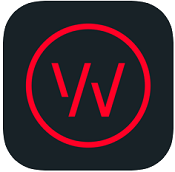
Please download the app that works with your phone:
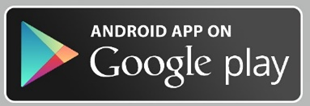
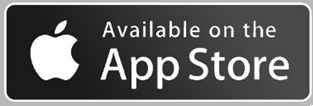
Bluetooth is a tool your phone uses to communicate with other devices. In this case, it is how your phone will talk to the WHOOP band.
Note: For this study, you will need to have the Bluetooth active on your phone.
Turning on Bluetooth For iOS (iPhones)
- Tap on “Settings” app.
- Select “Bluetooth”
- Touch the On/Off button to toggle Bluetooth on.
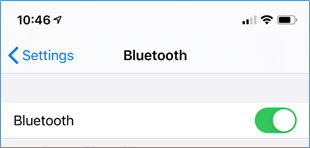
You should see green when Bluetooth is on:
Turning on Bluetooth for Android:
- Tap on Settings on your Android device.
- Look for Bluetooth or the Bluetooth symbol in your settings and tap it.
- There should be an option to enable. Please tap or swipe on it so that it is in the on position.
- Close out of Settings and you're on your way!
Bluetooth symbol:
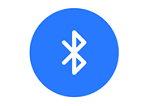
Opening the clasp

Open the clasp by lifting the metal bar at the end of the band with the word ‘WHOOP’ written across it. The first few times opening this clasp can be a bit stiff. Do not be afraid to use some muscle when opening, but don’t use anything besides your fingers.
Watch the video:
Adjusting the band
The band should sit on your wrist about 1 inch up from the bottom of the palm of your hand.
The strap should be snug and tight on the wrist when the clasp is closed. To adjust the size, pull on the end of the band that is looped through the sensor. It’s easiest to adjust when the clasp is open and the strap is off the wrist. Continue to adjust the band until the strap sits comfortably tight on the wrist when the strap is closed. It should be challenging to fit a finger underneath your WHOOP strap when it is on your wrist and appropriately snug.
Threading the strap
Note: we will send you the strap already in a loop. Use the instructions below if it has come undone.
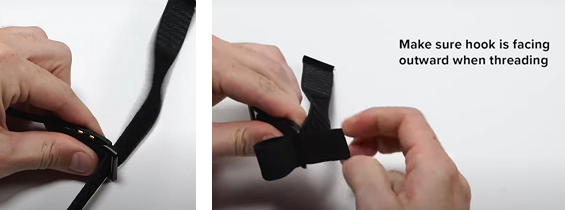
Watch the video:
Sometimes the clasp itself can come a bit loose after taking your WHOOP strap on and off. If the clasp comes loose, unhook the prongs on the clasp, lightly pinch the prongs together, then reattach the clasp. This should result in immediate tightness of the clasp.

Watch the video:
Please use the information sheet that came with your WHOOP band to help you with the next few steps.
When you first launch the WHOOP app it will ask you to login or create an account. Click “Create Account.”
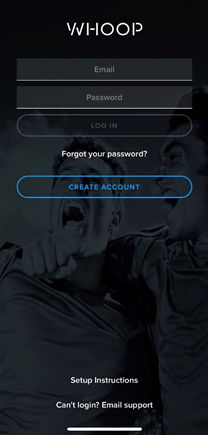
Select “Elite Team Athlete”
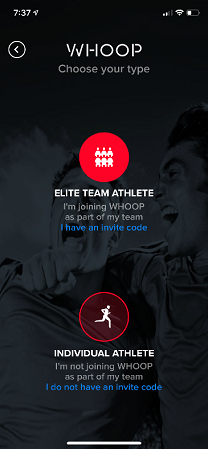
Enter the invitation code from your instruction sheet.
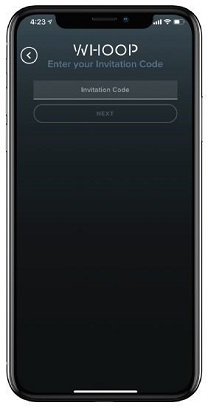
Enter the profile information as seen on your information sheet. NOTE: This is NOT your personal information, but your study information.
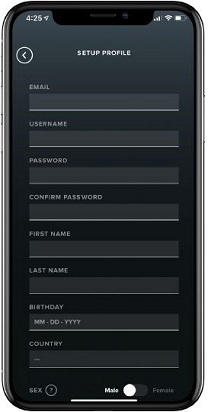
You will then see several screens teaching you about the WHOOP device. You can spend as much or as little time on those screens as you want.
When you get to a screen that looks like this, select the group of people icon on the bottom of the screen (circled below):
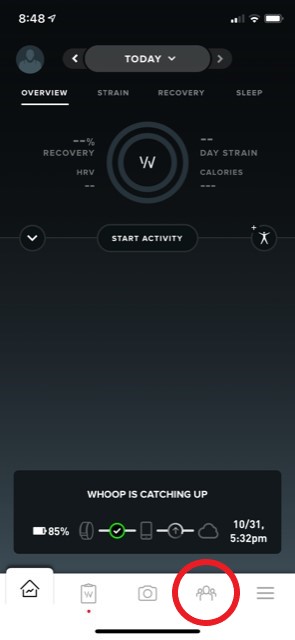
Click “Enter Invite Code”
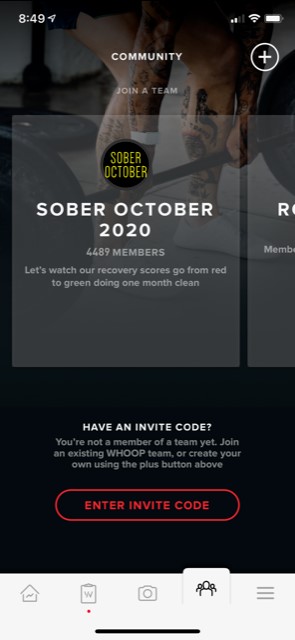
Enter the second team invitation code that you received. It should start with OHSU, NYUT or UNMC.
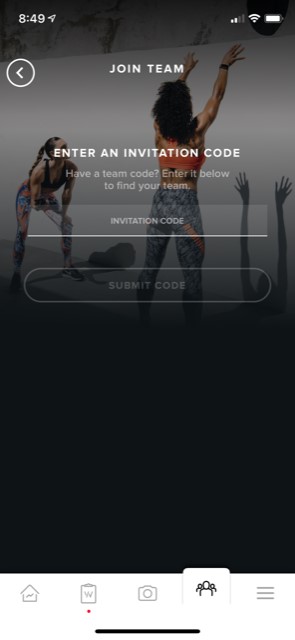
The WHOOP band has a battery pack so you can charge the band while wearing it. You can charge the battery pack with any USB outlet.


Note: If you do not see any light when charging, try flipping over the USB cable. It is small and sometimes goes in upside down.
Once the battery pack is charged, you can slide the battery onto the whoop band to charge your device:

Note: The battery pack is not water proof.
Watch the video:
The WHOOP band can tell you a lot about your body. WHOOP describes your strain, recovery and sleep. If you are interested in what those mean, WHOOP has provided these three videos for you to watch.
This is only if you are interested in the device and not a necessary part of the study.
Strain:
Recovery:
Sleep:
There are a few things about the WHOOP band that we really need you to know:
- You have to wear the band for our study to work. If you are having trouble wearing the band for any reason, please email our team so we can figure out if there is a way to make it better for you.
- The WHOOP band has to be charged to work. The battery will last up to 5 days but we recommend charging it more often. You can charge it without taking it off your wrist. Please charge the band at least every other day.
- The WHOOP band has to talk to your phone. The band can only hold 2 days of information. Please make sure to open the WHOOP app on your phone every 2 days and make sure the phone and the band connect. You can do this while charging the band as that is an easy way to remember.
We're here to help
Have questions? Need more help? Please email your specific study site:
- OHSU: ohsuwhoopstudysurveys@ohsu.edu
- NYU: SimeoneClinicalResearch@nyulangone.org
- UNMC: hrvstudy@unmc.edu
We will either try to answer your questions via email, or set up a time for a video chat where we can walk you through all the steps.

We're here to help
Let us know if you have any questions. We'll be happy to walk through the steps with you. Please select a specific site below to email your study team: